Basic Tooltip
Use the data-bs-title to change tooltip title and data-bs-toggle to add tooltip attribute.
Inline Tooltip Content
Here, is some content about tooltips that you can set the tooltip inside the content with help of tooltip and also you can add .Tooltips helps you to add more and more content. A tooltip is often used to specify extra information about something when the user moves the mouse pointer over an element
<button class="example-popover btn btn-primary mb-0 me-0" type="button" data-container="body" data-bs-toggle="tooltip" data-bs-placement="top" title="Surprise!!! Thank you for hovering...">It's magic please hover me... </button>
<h5 class="mb-1 py-4 pb-0">Inline Tooltip Content</h5>
<p class="mb-0 c-o-light">Here, is some content about tooltips that you can set the<a class="txt-primary fw-bold" data-bs-toggle="tooltip" data-bs-placement="top" data-bs-title="tooltip" data-bs-original-title="popover text">tooltip</a>inside the content with help of tooltip and also you can add
<button class="btn btn-success text-white border-0 px-3 py-1 me-0 mb-0" type="button" data-bs-toggle="tooltip" data-bs-placement="top" data-bs-title="button">button </button> .Tooltips helps you to add more and more content. A tooltip is often used to specify extra information about something when the user moves the mouse pointer over an element
</p>Colored Tooltip
Use the btn-* to change dark background color and data-bs-placement='*' to tooltip positions change.
<button class="mb-0 me-0 btn btn-primary" data-bs-toggle="tooltip" data-bs-placement="top" data-bs-title="Primary">Primary</button>
<button class="mb-0 me-0 btn btn-secondary" data-bs-toggle="tooltip" data-bs-placement="top" data-bs-title="Secondary">Secondary</button>
<button class="mb-0 me-0 btn btn-warning" data-bs-toggle="tooltip" data-bs-placement="top" data-bs-title="Warning">Warning</button>
<button class="mb-0 me-0 btn btn-success" data-bs-toggle="tooltip" data-bs-placement="top" data-bs-title="Success">Success</button>
<button class="mb-0 me-0 btn btn-danger" data-bs-toggle="tooltip" data-bs-placement="top" data-bs-title="Danger">Danger</button>
<button class="mb-0 me-0 btn btn-info" data-bs-toggle="tooltip" data-bs-placement="top" data-bs-title="info">Info</button>Light Tooltips
Use the button-light-* to change light background color and data-bs-placement='*' to tooltip positions change.
<button class="mb-0 me-0 btn button-light-primary" data-bs-toggle="tooltip" data-bs-placement="top" data-bs-title="Primary">Primary</button>
<button class="mb-0 me-0 btn button-light-secondary" data-bs-toggle="tooltip" data-bs-placement="top" data-bs-title="Secondary">Secondary</button>
<button class="mb-0 me-0 btn button-light-warning" data-bs-toggle="tooltip" data-bs-placement="top" data-bs-title="Warning">Warning</button>
<button class="mb-0 me-0 btn button-light-success" data-bs-toggle="tooltip" data-bs-placement="top" data-bs-title="Success">Success</button>
<button class="mb-0 me-0 btn button-light-danger" data-bs-toggle="tooltip" data-bs-placement="top" data-bs-title="Danger">Danger</button>
<button class="mb-0 me-0 btn button-light-info" data-bs-toggle="tooltip" data-bs-placement="top" data-bs-title="Info">Info</button>Tooltip Directions
Use the btn-* to change dark background color and data-bs-placement='*' [top / right / bottom / left] to tooltip direction change.
<button class="btn btn-primary mb-0 me-0" type="button" data-bs-toggle="tooltip" data-bs-placement="top" title="Tooltip on top">Tooltip on top</button>
<button class="btn btn-secondary mb-0 me-0" type="button" data-bs-toggle="tooltip" data-bs-placement="right" title="Tooltip on right">Tooltip on right</button>
<button class="btn btn-success mb-0 me-0" type="button" data-bs-toggle="tooltip" data-bs-placement="bottom" title="Tooltip on bottom">Tooltip on bottom</button>
<button class="btn btn-warning mb-0 me-0" type="button" data-bs-toggle="tooltip" data-bs-placement="left" title="Tooltip on left">Tooltip on left</button>HTML Elements with Hover Effect
Use the data-bs-html='true' to change HTML title and data-bs-title to the content under the HTML tag.
<button class="btn bg-primary mb-0 me-0" type="button" data-bs-toggle="tooltip" data-bs-html="true" data-bs-placement="top" data-bs-title="<em>Thank</em> <u>you</u>">Notifications</button>
<button class="btn bg-warning mb-0 me-0" type="button" data-bs-toggle="tooltip" data-bs-placement="top" data-bs-html="true" data-bs-title="<b>Thank</b> <em>you</em>">Alert</button>
<button class="btn bg-danger mb-0 me-0" type="button" data-bs-toggle="tooltip" data-bs-placement="top" data-bs-html="true" data-bs-title="<em>Thank</em> <u>you</u>">It's Danger</button>
<button class="btn bg-info mb-0 me-0" type="button" data-bs-toggle="tooltip" data-bs-placement="top" data-bs-html="true" data-bs-title="<b>Thank</b> <em>you</em>">Coming soon</button> Outlined Tooltip
Hover effect through fill dark color and btn-outline-* and data-bs-title attribute to the content under the HTML Tag.
<button class="btn btn-outline-primary mb-0 me-0" type="button" data-bs-toggle="tooltip" data-bs-html="true" data-bs-placement="top" data-bs-title="Tooltip Primary">Tooltip Primary</button>
<button class="btn btn-outline-secondary mb-0 me-0" type="button" data-bs-toggle="tooltip" data-bs-placement="top" data-bs-html="true" data-bs-title="Tooltip Secondary">Tooltip Secondary</button>
<button class="btn btn-outline-success mb-0 me-0" type="button" data-bs-toggle="tooltip" data-bs-placement="top" data-bs-html="true" data-bs-title="Tooltip Success">Tooltip Success</button>
<button class="btn btn-outline-info mb-0 me-0" type="button" data-bs-toggle="tooltip" data-bs-placement="top" data-bs-html="true" data-bs-title="Tooltip Info">Tooltip Info</button> Disabled Tooltip
Elements with the disabled attribute aren't interactive, meaning users cannot focus, hover, or click them to trigger a tooltip (or popover).
ideally made keyboard-focusable using tabindex="0".
<span class="d-inline-block" tabindex="0" data-bs-toggle="tooltip" data-bs-title="Disabled tooltip">
<button class="btn btn-primary" type="button" disabled="">Disabled button</button>
</span>SVG Tooltips
Use bg-light-* to change light background color and stroke-*to change SVG colors.
<div class="common-flex">
<div class="bg-light-info" data-bs-toggle="tooltip" data-bs-html="true" data-bs-placement="top" data-bs-title="Notification">
<svg class="stroke-info">
<use href="../assets/svg/icon-sprite.svg#email-box"></use>
</svg>
</div>
<div class="bg-light-danger" data-bs-toggle="tooltip" data-bs-placement="top" data-bs-html="true" data-bs-title="Like">
<svg class="stroke-danger">
<use href="../assets/svg/icon-sprite.svg#stroke-bookmark"></use>
</svg>
</div>
<div class="bg-light-dark" data-bs-toggle="tooltip" data-bs-placement="top" data-bs-html="true" data-bs-title="Comment">
<svg class="stroke-dark">
<use href="../assets/svg/icon-sprite.svg#stroke-msg"></use>
</svg>
</div>
<div class="bg-light-primary" data-bs-toggle="tooltip" data-bs-placement="top" data-bs-html="true" data-bs-title="Share">
<svg class="stroke-primary">
<use href="../assets/svg/icon-sprite.svg#stroke-button"></use>
</svg>
</div>
</div>Outline SVG Tooltips
Use the btn-outline-* class to alter the outline's color, and you can position the tooltip in any swing.
<div class="common-flex">
<div class="btn-outline-primary" data-bs-toggle="tooltip" data-bs-html="true" data-bs-placement="top" data-bs-title="Notification">
<i class="icofont icofont-envelope"></i>
</div>
<div class="btn-outline-danger" data-bs-toggle="tooltip" data-bs-placement="top" data-bs-html="true" data-bs-title="Message">
<i class="icofont icofont-ui-text-loading"></i>
</div>
<div class="btn-outline-dark" data-bs-toggle="tooltip" data-bs-placement="top" data-bs-html="true" data-bs-title="Send">
<i class="icofont icofont-location-arrow"></i>
</div>
<div class="btn-outline-danger" data-bs-toggle="tooltip" data-bs-placement="top" data-bs-html="true" data-bs-title="Like">
<i class="icofont icofont-heart-alt"></i>
</div>
</div>